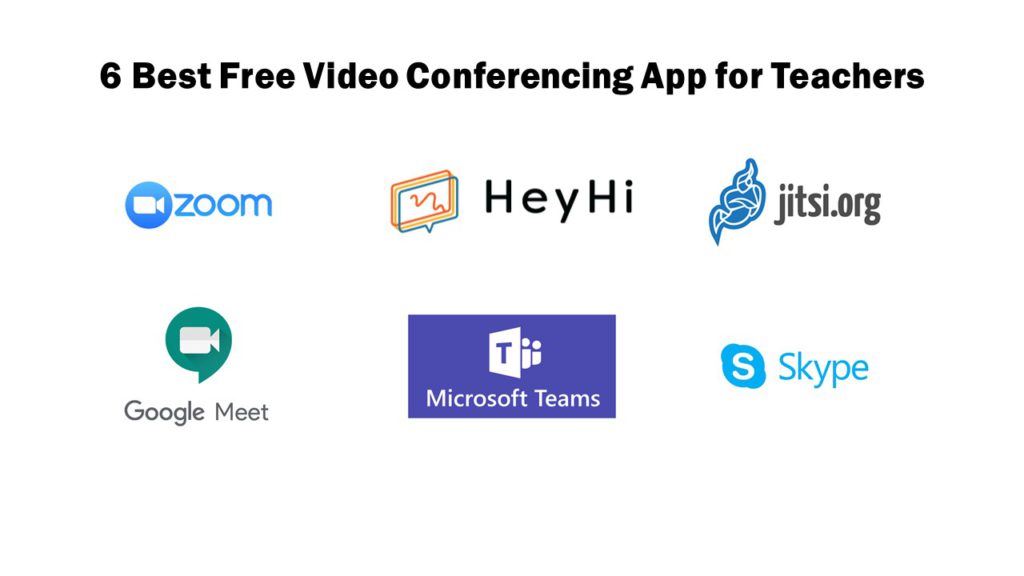Video Conferencing solutions have been trusted into the spotlight ever since in-person gatherings were prohibited and schools were prompted to switch to remote-learning overnight due to the COVID-19 outbreak. However, not all video conferencing apps are created equal. Some services like Facebook’s Messenger Rooms and Facetime are more suited for casual chats while others like BlueJeans and RingCentral are made for professional meetings. So what is the best video conferencing app for facilitating online classes, given that they are often a delicate mix of both personal and professional interactions?
As an educator, it is helpful to choose a video conferencing app that is specifically designed for educational purposes. However, it can be arduous to sift through the multitude of great video conferencing apps out there. Luckily, this article has put together 6 video conferencing apps that are free and effective in allowing you to present your curriculum in a way that maximises your students’ online learning experience.
1. ZOOM
Zoom is a video-conference platform that has grown exponentially in popularity since the beginning of the health pandemic as it offers features that are generic enough to serve a wide range of functions. Zoom is well-liked by teachers for a few reasons. The free version of Zoom allows users to conduct video sessions with up to 100 participants (with up to 49 being visible at once), which is a higher participant limit than most other services. Zoom’s unique screen sharing function also enables educators to directly annotate on students’ shared screen. Breakout rooms and hands up options help facilitate small group discussions with spontaneity previously only achievable in a physical classroom setting. Zoom’s iconic gallery view gives users the choice to view all the participants in the call, resembling physical meetings and making it ideal for large group meetings.
Left: Gallery view on Zoom. Photo by Zoom.
Right: User annotating on Zoom’s screen share using a tablet. Photo by Zoom.
However, the major drawback of Zoom is its security issues. Teachers typically send scheduled meeting links to students, who can then join easily without registering for a Zoom account. As password protection to these meetings are often disabled to streamline processes for large-group meetings, they become vulnerable to unwanted interlopers. Such incidents have even caused some countries to ban the use of Zoom. Hence, some parents may not feel at ease with their children using Zoom for online lessons.
Furthermore, the free version cuts off your call after 40 minutes of lesson time; a restriction tighter than most other video conferencing services. For you to conduct lessons uninterrupted for the full duration, paid zoom plans may be necessary (starting at $14.99), which may result in lessons being less accessible for you and your students.
As Zoom is after all primarily a video conferencing platform not designed to be a classroom, the educational tools available are also limited. For instance, while Zoom has a whiteboard function, it only offers basic options of a pen tool or a text box. It is also non-expandable, so when teachers run out of whiteboard space, everything will have to be erased before the teacher can continue writing, disrupting your teaching.
Demonstration of Zoom’s online whiteboard. Gif created by the writer with imgPlay.
Fortunately, if you have already implemented Zoom, such limitations can be solved by supplementing your video conferencing app with other more comprehensive teaching tools. In this case, we highly recommended HeyHi’s online whiteboard. By allowing teachers and students to pen down their thoughts and ideas, it is an effective way to help students with concept visualisation and knowledge retention during a video conference.
2. GOOGLE MEET
Image: Source
Easily one of the most cost-effective way for teachers to conduct lessons online, Google Meet is a free service for Google users and schools that have registered for a G Suite account. Google Meet is also accessible across a range of devices including desktop, Android, and Apple devices.
Google Meet offers features like real-time captions and support for up to 250 participants and 100,000 live stream viewers. Screen sharing and breakout room functions are also available for more in-depth collaboration or team-building exercises. Notably, unlike most other video conferencing services, teachers can create specific, reusable meeting IDs on Google Meet to avoid confusion during scheduling. Students can also book meetings in advance and the details of the scheduled meeting can be added to their google calendars for easy reference and reminders. Since Google Meet is integrated with Google drive, users can share engaging multimedia files directly from their Google Drives, making it easy for students to collaborate with their classmates on group projects and assignments. This streamlines the way information is disseminated.
Google Suite. Photo by Elle Cartier on Unsplash.
For personal Google accounts, one downside of Google Meet is that your video conferences will be capped at 60 minutes. To have longer, uninterrupted lessons and the ability to record and store meetings for future references, a basic G Suite package will be required, which starts at $6 per person per month.
Furthermore, interface wise, Google Meet’s dashboard is a little messy compared to other services. Some tools may not be in the most intuitive positions although it is still relatively easy to figure it out. You can see each call participant on the right side of your screen, with the video of the person who’s currently talking being highlighted by default. If you prefer a grid view, you’ll need to change the layout settings manually. You can learn more about Google Meet on the G Suite site.
3. SKYPE
Image: Source
Having been around longer than most other video conferencing services, Skype is a solid platform for calls up to 50 people. It has evolved tremendously and set itself apart from other services with its increased convenience and accessibility. Users no longer require an account or any downloads to start, and can join link-based Skype video calls through their browsers on desktop. Skype’s excellent security and privacy protections makes it safer to operate than most other services. Skype also allows for screen sharing and other handy features like screen recording and poll-creating. Because it is owned by Microsoft, teachers can reap the benefits of integrating other Microsoft platforms to organise and diversify their curriculum. While this isn’t a complete classroom solution, it can solve the need for occasional classroom video conferences.
4. MICROSOFT TEAMS
Teams is another common video conferencing app among schools. As a part of Office 365, it is free for Microsoft account users and integrates all the other tools educators may already be using (Word, Powerpoint, Excel). This app can support a maximum of 250 people on each call. Additionally, it provides reliable privacy and data security for users, making it safe to operate. Teams primarily targets businesses but some of its features like background blurring and AI-powered noise suppression are still useful for schools as it helps create a more conducive learning environment. Check out more details on Microsoft’s website.
5. JITSI
Image: Source
An underrated video conferencing app, Jitsi Meet provides free video conferencing services for up to 75 participants and without a time limit. It does not require any registration or download for computers, but an app must be downloaded on phones and tablets. Users simply create an URL on Jitsi’s website and share the link with their students to instantly set up an online classroom fully equipped with standard features such as chat, session recording (to Dropbox), screen sharing and kicking out or muting an unruly participant. Password protection is also available to prevent unknown participants from mistakenly entering your classroom. For the more tech-savvy, Jitsi even allows for customisation of virtual classrooms via Jitsi Videobridge. It is also integrated with Google Calendar and Office 365. However, all participants have the same operating options so the teacher will not be able to exclusively control the call, even if they’re the one in charge. You can watch this youtube video to learn more about Jitsi.
6. HEYHI
Screenshot of HeyHi’s online whiteboard
Now that you are aware of 5 free conventional video conferencing apps, it is our pleasure to introduce HeyHi’s online whiteboard, a one-of-a-kind whiteboard-centric video conferencing option you can consider. HeyHi’s online whiteboard is free to download and users on the free subscription plan can set up a virtual classroom for up to four participants, making this the ideal app for facilitating in-depth discussions and small group consultations. You can invite up to 100 participants for webinars.
Regardless of usage, either independently or as a supplement to other conferencing apps, HeyHi is an educational application where teachers host virtual classes with a shareable whiteboard as its dominant feature. Why a whiteboard, you ask? It is our belief that the whiteboard is the quintessential fixture of any classroom. By allowing teachers and students to pen down their thoughts, whiteboards encourage spontaneity and help students visualise concepts better, improving their knowledge retention. With HeyHi, students can upload PDF documents and images, to which their peers and the teacher can add notes with the fully-equipped pen, highlighter, and eraser tools. This interactive element not only makes virtual lessons less static and more engaging, it also encourages collaboration and active participation by every student.
Screenshot of HeyHi’s online whiteboard
Interface wise, HeyHi is specifically designed to help students focus on class contents. Students will immediately see a gridded whiteboard that occupies much of the screen, with the video image other participants only on the right margin. This deliberate placement ensures that video images of participants are less conspicuous, creating a more conducive learning environment where students can focus on the lesson being illustrated on the whiteboard instead of the faces present. HeyHi white-board’s unique expandability also helps students pay full attention to the lesson content. When they are no longer pressured to hurriedly copy notes that risk being deleted as the class moves on, they are reassured and tend to learn better.
Left: Interface of HeyHi’s online whiteboard. Photo by HeyHi.
Right: User shifts to another section of HeyHi’s online whiteboard to continue writing. Gif created on imgPlay.
Beyond delivering quality tools, developers at HeyHi work hard to ensure the safety of online classes. HeyHi is designed such that only participants with a Meeting ID and access code can access online classes. Users are also regularly reminded not to reuse their existing sessions. While some may find this troublesome, the security of users are of utmost concern, and HeyHi’s additional layers of protection are necessary and reassuring.
If you are using HeyHi’s online whiteboard to conduct classes or consultations, you may also consider recording these sessions with tools such as Loom, Panopto, and Quicktime (click here for an in-depth guide on how to create an online whiteboard recording or a useful list of six free software for recording video lectures). Recording is a good strategy for students to catch up with materials without having to set aside extra time for make-up lessons.
Loom’s screen recording interface. Photo by Loom.
Last but not least, HeyHi is a versatile video conferencing app that can still be extremely useful even after the COVID-19 pandemic. HeyHi can double as a tool to produce educational videos that supplements your physical lessons. On HeyHi’s online whiteboard, teachers can write and illustrate their ideas to create pre-recorded videos of lesson contents which can then be easily played back to aid students’ revisions at home. Pandemic or not, HeyHi’s got your back.
HeyHi is free for download in the Apple App Store and Google Play Store.
SUMMARY
If you are an educator looking for a video-conferencing app to facilitate your online teaching, we hope that this curated list has provided you with some useful suggestions. Among these apps, HeyHi’s online whiteboard is a uniquely multi-purpose software that makes online teaching engaging, fruitful and convenient.
If you are interested in giving HeyHi’s online whiteboard a go, please request a demo or even experience the user interface for yourself!