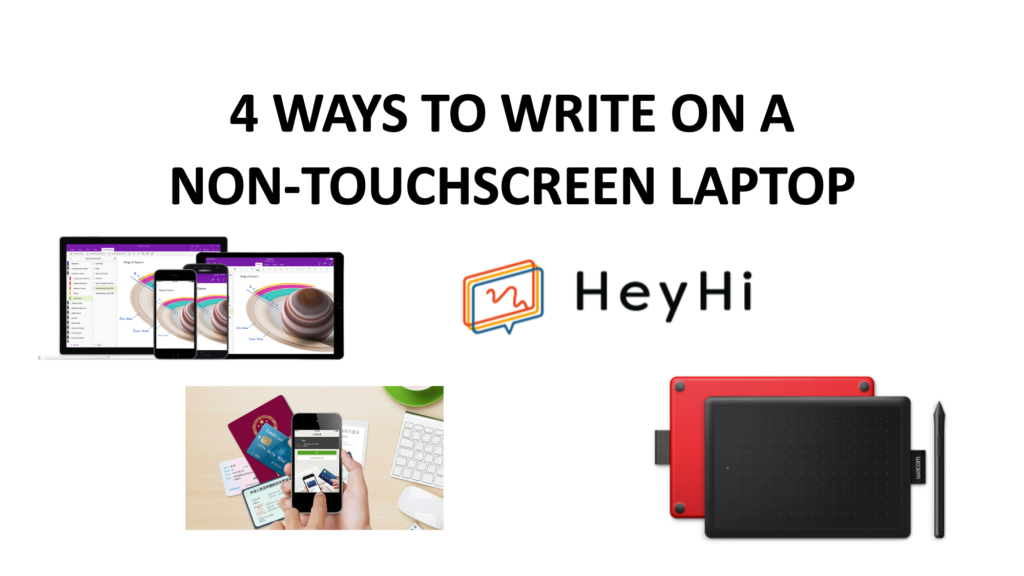Shifting to e-learning as an educator has its own perks, but comes with challenges as well. You might be used to teaching alongside a writing instrument, for example, a visualiser or your whiteboard in real life. We understand the importance of these tools to help your students learn better. Similarly, for students who are so used to using a pen and paper to do their work, the shift to digital platforms can be difficult to get used to. When you do work remotely, these tools you usually use in real life might be difficult to incorporate digitally, especially in real time, as it may not always be clear and accurate. A direct alternative would be to use your laptop if it has a touchscreen feature, and use that as a writing tool, but not all of us may have access to one – especially students. Well, look no further! Lucky for you, we have actually compiled 4 ways you can write on a non touchscreen laptop.
Here is an overview:
- Microsoft OneNote
- Investing in a Drawing Tablet
- Scanning apps eg. Office lens apps
- Heyhi’s Interactive Whiteboard
Keep reading on to find out more.
1. Microsoft OneNote
This is the digital note-taking app millions of people use worldwide, and if you haven’t jumped on the bandwagon already, this is the right time to do so! You can check out a quick tutorial on their website on how to write notes and draw using OneNote. This is really useful if you want to create personalised notes that need diagrams and drawings to be included, and you can also do so in real time through video-conferencing.
(Image taken from : https://www.onenote.com/signin?wdorigin=ondc)
Key Features
Some other interesting features of OneNote include:
- Audio/video recording
- Convert handwriting to text
- Get coordinates from math equation class
- Password protect sensitive sections of a shareable document
The features of this application makes it pretty convenient to share your notes for the e-learning period making it easier for educators and students. Furthermore, getting access to the app is pretty simple, you can easily obtain it by downloading it on their website, or you might already have it if you have downloaded Microsoft Office 365.
Drawing With Your Mouse
It should be noted that drawing diagrams would be difficult if you don’t have a stylus, as your mouse would be the drawing tool instead, and that can be pretty inconvenient. So in that situation, you might have to spend some time getting acquainted with drawing things using your mouse.
Privacy Issues
Another issue that might be a cause of concern is the privacy settings for OneNote, as it is not fully encrypted. If that is something that is important to you, it is worth keeping it in mind. Other than that, it is a pretty helpful application you can use – making up for the limitations of owning a non-touchscreen laptop.
2. Drawing Tablets
If you are someone who has worked in design before, you might be familiar with drawing tablets. Essentially, a drawing tablet is a computer input device that enables a user to hand-draw images, animations and graphics with a stylus similar to the way a person draws images with a pencil and paper. This is probably the closest thing you can get to literally drawing or writing on your computer conveniently and accurately – making it seem touchscreen.
(Image taken from https://www.wacom.com/en-us/products/pen-tablets/one-by-wacom)
Drawing Tablets for Students/Educators
Currently there are many varieties available in the market, and it would be good to thoroughly research on the features and the reviews before investing in one. For example, if you have a child who is a student, and you are willing to invest in a drawing tablet, there are varieties designed for kids and beginners compiled in this article. This would be especially useful if your kid is interested in drawing and improving their artistic skills as well! There are several companies who are selling these tablets with special discounts for educators and students to support the e-learning systems put in place during this period, for example XP-Pen and Wacom.
Pricing and Limitations
It is very convenient to use this gadget, but bear in mind the cost of the investment as not all of these tablets are affordable. There is also a learning curve involved in trying to familiarise yourself with the product. Another thing that you might want to take note of that they might not be a good tool to carry out basic operations such as pointing and clicking to make menu selections.
It is worth considering all the pros and cons before going ahead with purchasing one.
3. Mobile Scanning Apps
This is actually a completely different approach to the previous ones; it is more of a ‘life-hack’ to convert your work into a digital form, and view it on your laptop. What you do here is to take your work or notes that you have on paper, and use an app that can scan your work through your smartphone and transfer to your laptop.
(Image from https://www.camscanner.com/)
How it Works
These apps usually use the camera function of your smartphone to scan your documents. It not only works with notes, but also with receipts, bills, prescriptions, textbooks, and many more – making it a really handy tool to have.
Advantages and Reviews
There are many of such apps available on app stores for free, including CamScanner (Android), AdobeScan (Android and iOS) and Scanbot (Android and iOS). This is a really convenient way to scan your own notes accurately and upload them online – and you don’t have to worry about the quality; the app will convert it into a digital file that will appear really clear on your laptop. Furthermore, it is free so you don’t have to fork out any money in order to use the app.
Here is what some educators say about using AdobeScan:
(Image taken from https://play.google.com/store/apps/details?id=com.adobe.scan.android&hl=en_SG&showAllReviews=true)
Drawbacks and Limitations
As free and handy these apps are, they come with some limitations that is worth mentioning:
- You would not be able to do this in real time while you explain to your students, so if that is your goal then this solution may not be the best one for you.
- Other reviews across apps have also mentioned that it takes time to convert these hardcopy documents into a file.
- The quality tends to fluctuate across apps so you would have to test out apps to see which one is the best one for you.
- It is also worth mentioning that some of the apps may not be completely safe in terms of privacy and data collection. As such it is important to do further research when considering which app to purchase.
All in all, it is recommended to take some time to find the app that would work best for you, or you can look at other alternative methods.
4. HeyHi’s Interactive Whiteboard
Heyhi is essentially a video-conferencing app made especially for educators and students, built with an interactive whiteboard and the ability to screenshare and share documents, among other features.
You can watch a tutorial of how our app works here:
Interactive Whiteboard
A special feature about Heyhi that we would like to highlight here is our interactive whiteboard.
(Image taken from https://heyhi.sg/)
With our interactive whiteboard, you can sketch, draw shapes and also type in textboxes, that too in real time!
Smartphone/Tablet as a Writing Device
To add on, another cool thing that you can do is turning your smartphone, or your tablet into a writing device! Yes, you read that right. All you need is your smartphone and our app – and whatever you write on it, it will appear on your laptop. It is easy, convenient and really simple. The best part is that you don’t need to spend any money buying other gadgets – you are already equipped with whatever that is needed.
Don’t believe us? Watch it for yourself here!
This is especially useful and a much better solution for younger students who may not have laptops to write on. Moreover, it is totally affordable as we are now offering our platform for free exclusively to students and educators.
Here are some reviews by educators about Heyhi:
(Image taken from https://play.google.com/store/apps/details?id=sg.imath.meetboard&hl=en_SG)
(Image taken from https://www.facebook.com/pg/Heyhi-Online-classroom-with-interactive-whiteboard-110616413906823/reviews/?ref=page_internal)
You can see that our app has proven to be beneficial for educators and students, especially with the added convenience of the interactive whiteboard and the ability to turn your smartphone into your writing pad. So do check it out! With these tips, you don’t have to feel the shortcomings faced by e-learning. At Heyhi, we believe that learning never stops, regardless of wherever you are and we hope to make your life a little more easier with our app.
Leveraging Generative AI, HeyHi empower educators to:
- Boost assessment efficiency with our question and assessment generator.
- Craft personalised lesson modules in e-book and videos with ease.
- Give 24/7 support for all students with our AI Learning Buddy.
- Create unique learning journeys for each student, maximising their potential.
- And many more!
Start a new chapter of revolutionised teaching with HeyHi. Let us know how we can help you best by contacting us today.
About HeyHi
HeyHi empowers schools and education institutions to enable personalised adaptive learning with a robust AI-powered e-assessment and learning system. We allow schools to offer holistic education, encompassing both foundational academic learning and 21st Century Competencies development. Create adaptive worksheets and lesson modules, automate grading, track performance & identify learning gaps, all with just a few clicks. Accelerate students’ learning with 24/7 adaptive feedback from our AI Learning Buddy. Flexible content options and seamless integration ensure efficiency, saving you valuable hours and costs.
Website: heyhi.sg
LinkedIn: linkedin.com/company/heyhilearningspace/
Facebook: facebook.com/HeyHiLearningSpace
Instagram: instagram.com/heyhilearningspace/