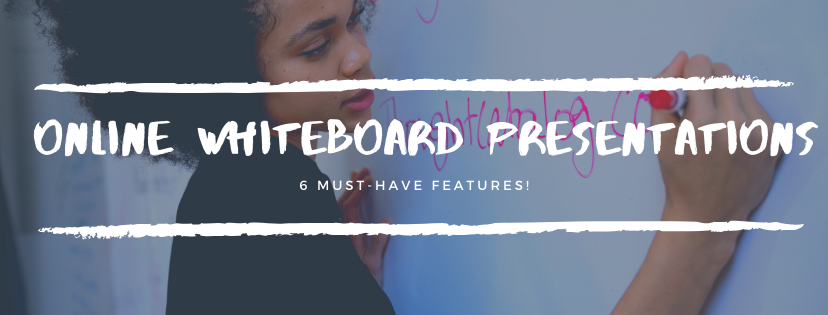Are you an educator searching for the perfect platform to conduct your lessons online? Are you a strong believer that online learning should not compromise on the benefits of face-to-face lessons? If you answered yes to both questions, you are probably sourcing for a platform that enables two-way communications.
When conducting online lessons, the teacher often lectures and explains concepts while students listen passively. To urge students to participate actively in virtual classrooms, you may be considering an online whiteboard with collaborative functions. With these collaborative functions, it will then be possible for students to present their answers or demonstrate their understanding of concepts.
Student presentations can augment and enhance students’ learning experience. For instance, if you are teaching a class in Mathematics, you may want students to display their working for the rest of the class. To take things further, you may even request that students explain the steps they took to arrive at a final answer.
As journalist Annie Murphy Paul writes in Time magazine, “Students enlisted to tutor others, these researchers have found, work harder to understand the material, recall it more accurately and apply it more effectively.” By getting students to explain the thought processes and rationale behind their approach to solving questions, they deepen their understanding of the content.
So, what are some online whiteboard features that are absolute essentials for class presentations? Here are six pointers that you may want to account for!
- Is the online whiteboard optimised for most devices?
- Able to import PDFs and images to the online whiteboard?
- Easily annotate on imported materials.
- Lots and lots of whiteboard space!
- Facilitates in-class collaborations between two or more students!
- Flexibility in restricting students’ access to the online whiteboard.
1. Is the online whiteboard optimised for most devices?
As an educator, students’ accessibility to the platform is a major concern. Students should be able to attend the online lesson regardless of the device that they use. When we picture an online whiteboard, we would naturally think of touch screens and styluses as substitutes for physical whiteboards and markers respectively.
However, not every student owns a tablet or a touchscreen device. Among high school students in the US, 81% own a smartphone, 64% own a laptop, but only 45% own a tablet. To ensure that no student falls through the cracks, an online whiteboard must be compatible across a range of devices.
(Source: Harris Interactive; Pearson published in Statista)
Fortunately, HeyHi, an online whiteboard developed by iMath Solutions, is available on desktop browsers, Android devices, and Apple devices.
2. Able to import PDFs and images to the online whiteboard
For both students and teachers to display their worked solutions, an online whiteboard must go beyond what a physical whiteboard can do. An online whiteboard should preferably also function as classroom visualisers – devices that capture and project live images from the teacher’s workstation.
In the GIF demonstration below, you will observe that Heyhi’s online whiteboard allows students and teachers to import PDFs or images of their handwritten solutions. Users can then share their work with the rest of the class.
Gif created by the writer on imgPlay.
3. Easily annotate on imported materials
Importing worked solutions is essential, but online whiteboards should also enable students and teachers to mark up imported materials. Whether it is to dissect a question or to annotate worked solutions with ticks, crosses, and other symbols, online whiteboards should include tools to achieve all of the above.
HeyHi’s online whiteboard is equipped with pen and highlighter tools that function with a stylus, a mouse, or simply by swiping across the touchscreen of a smartphone. With different colours to choose from, it is also possible to differentiate between marking and annotating. The choice is up to the presenter’s discretion!
Gif created by the writer on imgPlay.
4. Lots and lots of whiteboard space!
As the lesson progresses, our worked solutions, mindmaps, graphs, and other drawings or scribbles may occupy the entire whiteboard at some point. In such cases, we would usually have no choice but to ask, “Has everyone copied all of these?” Students will then scramble to jot down the notes written on the board before the teacher or presenter erases it.
Sometimes, presenters may run out of whiteboard space even while explaining a complex concept or question. In such cases, hitting ‘clear’ on an online whiteboard disrupts the flow of the lesson, and may even confuse students.
HeyHi’s online whiteboard overcomes these problems with an expandable whiteboard. If the presenter runs out of space, it is no longer necessary to erase what has already been written. Instead, presenters can shift to a different section of the board, or zoom out to reveal more whiteboard space with a pinch of their fingers!
With this function, students can give their undivided attention to the presentation without feeling pressurised to copy notes before moving on with the lesson.
Gif created by the writer on imgPlay.
5. Facilitates in-class collaborations between two or more students
Sometimes, we may also want to facilitate group learning by permitting two or more students to discuss and add their ideas to the online whiteboard. When students collaborate to solve a problem, they hone their communication skills and sharpen their ability to work as a team.
On HeyHi’s online whiteboard, two or more participants can write, contribute, and present their work simultaneously.
6. Flexibility in restricting students access to the online whiteboard
Allowing students to present as a team is an excellent way to get students to work collectively towards the desired learning outcome. However, teachers and educators may also want to control and restrict access to the online whiteboard.
To ensure students and teachers are uninterrupted during class presentations, hosts of HeyHi’s online whiteboard can selectively lock students’ screens. When the screen lock is in place, participants will only be able to view the presenter’s screen. Students will not be able to add their annotations unless the host unchecks the screen lock for them.
With the freedom to grant access to some students while restricting others from writing on the online whiteboard, teachers can minimise disruptions whenever someone else is speaking.
Summary
And there you have it! This article has listed 6 must-have online whiteboard features necessary for class presentations:
- Optimised for all devices
- Able to import PDFs and images
- Easily annotate on imported materials
- An abundance of whiteboard space
- Facilitates in-class collaborations between two or more students
- Flexibility in restricting students’ access
With these interactive features built into virtual whiteboards such as HeyHi, educators can accomplish a variety of lesson formats online. Teachers can encourage students to share their answers and provide immediate feedback for students to learn from each other’s mistakes. After each lecture, students can also jointly create mindmaps to better internalise the concepts that have been covered.
The possibilities are endless, and it is truly up to your creativity to bolster students’ learning. To find out how HeyHi’s online whiteboard can help you make the most out of online lessons, you may proceed to request a demo or experience the user-interface for yourself!